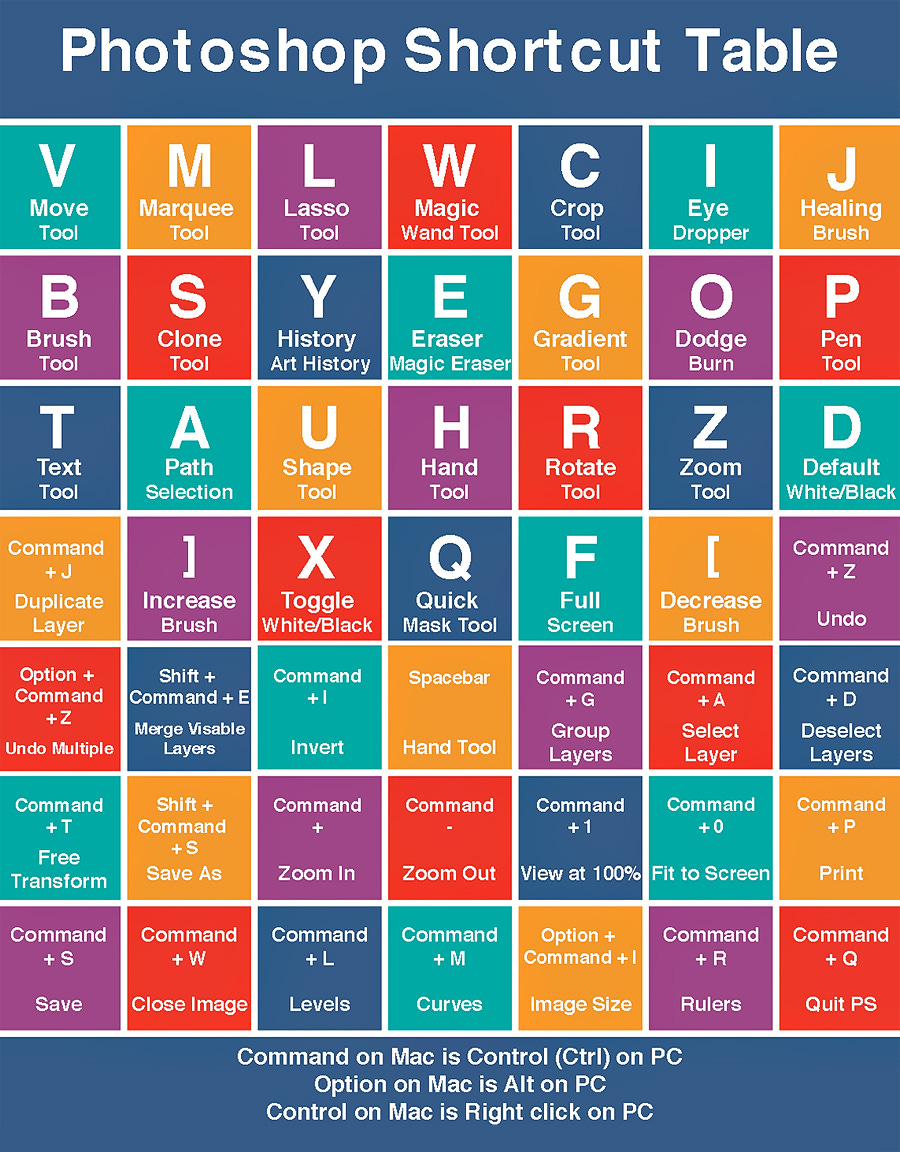Photoshop User's Newsletter
Unlock Your Creativity: Tips, Tutorials, and the Latest in Adobe Photoshop
Photoshop 2025 Magic Removal
This video provides practical, time-saving tips for applying designs, adjusting lighting, and creating realistic effects in Photoshop using efficient transform shortcuts and blending techniques.
Placing a 2D Image on a Cylindrical Object
Demonstrates how to apply a design, like a label, onto a cylindrical surface.
Steps:
Position the design, lower its opacity, and use
Ctrl+Tto scale it.Adjust using the perspective and custom cylinder options.
Fine-tune edges with
Ctrl+Tand the distort tool.Add a curves adjustment layer for realistic lighting and shadows.
Mockup Trick for Business Cards
How to place and scale a design onto a mockup using
Ctrl+Tand distort.Duplicate the layer and blend it using alt-splitting in blending options to apply mockup lighting naturally.
Adding Realistic Reflections
Create a clipped layer, use a white hard round brush for reflections, and lower opacity for a glossy effect.
Adjust shapes and brushes for matte reflections as needed.
Transform Shortcuts
Essential
Ctrl+Ttransformations:Distort: Hold
CtrlandShift.Skew: Hold
CtrlandAlt.Perspective: Hold
Ctrl,Alt, andShiftsimultaneously.
Tips to expedite editing without navigating the options menu.