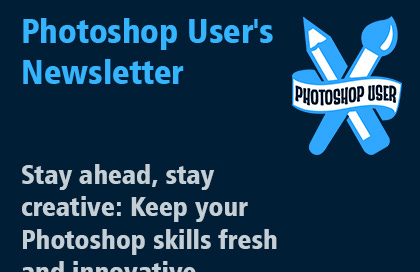Photoshop User's Newsletter
Unlock Your Creativity: Tips, Tutorials, and the Latest in Adobe Photoshop
Photoshop Plugins Explained
Photoshop plugins are additional software components that enhance the capabilities of Adobe Photoshop, providing new features and tools that streamline workflows, improve image quality, and add creative effects. Whether you're a graphic designer, photographer, or digital artist, plugins can significantly boost your productivity and expand your creative possibilities.
Types of Photoshop Plugins
1. Retouching and Enhancement Plugins:
Portraiture: Simplifies skin retouching, making it smooth and flawless.
Nik Collection: Offers a variety of tools for color correction, retouching, and special effects.
2. Creative and Artistic Plugins:
Topaz Labs: Includes plugins like Topaz Adjust for enhancing details and Topaz DeNoise for noise reduction.
Flaming Pear: Known for creative effects such as water reflections and panoramic transformations.
3. Color Correction and Grading Plugins:
Color Efex Pro: Provides numerous filters for color correction and creative effects.
VSCO Film: Emulates the aesthetic of various film stocks.
4. Special Effects Plugins:
Alien Skin Eye Candy: Delivers a range of effects like chrome, fire, and smoke.
Red Giant's Universe: Offers effects and transitions to enhance visual storytelling.
5. Productivity and Workflow Plugins:
GuideGuide: Simplifies the process of creating grids and guides.
Coolorus: Enhances the color picking process with an intuitive color wheel.
6. 3D and Texture Plugins:
Filter Forge: Allows for the creation of custom textures and effects.
3D Invigorator: Enables the creation of 3D objects within Photoshop.
7. Utility Plugins:
Fontself: Converts handwriting or vector artwork into fonts.
ON1 Resize: Resizes images while maintaining high quality.
Installing Photoshop Plugins
Manual Installation:
Download the plugin from the developer’s website.
Extract the files if needed.
Copy the plugin files to Photoshop’s plugins folder.
Restart Photoshop.
Using Creative Cloud:
Open Adobe Creative Cloud.
Go to the "Stock & Marketplace" tab.
Browse for plugins and click "Install."
Choosing the Right Plugins
When selecting plugins, consider reading user reviews to understand their effectiveness and compatibility with your Photoshop version. Many plugins offer trial versions, allowing you to test them before committing to a purchase. Reputable sources for plugins include Adobe Exchange and various third-party websites like Envato Market.
Photoshop plugins are powerful tools that can elevate your work, making complex tasks easier and opening up new creative avenues. By integrating the right plugins into your workflow, you can save time and achieve professional results with greater ease.
You can download FREE pdf file here:
How to create a Mockup in Photoshop for Beginners!
The YouTube video titled "How to create a Mockup in Photoshop for Beginners!" provides a step-by-step guide on creating a mockup in Photoshop. It covers essential tools and techniques suitable for beginners to design professional-looking mockups.
You can watch the video here.
Dripping Effect - Photo Editing tutorial
The YouTube video titled "Dripping Effect - Photo Editing tutorial - Photoshop" demonstrates how to create a dripping effect on photos using Photoshop. It covers the necessary tools, layer techniques, and blending options to achieve a visually appealing dripping effect on images.
You can watch the video here.
Text Portrait Effect in Photoshop
The YouTube video titled "Text Portrait Effect in Photoshop - Photoshop for Beginners Tutorial" demonstrates how to create a text portrait effect using Photoshop. This tutorial is aimed at beginners and covers the steps to integrate text with an image to create a visually striking portrait.
You can watch the video here.