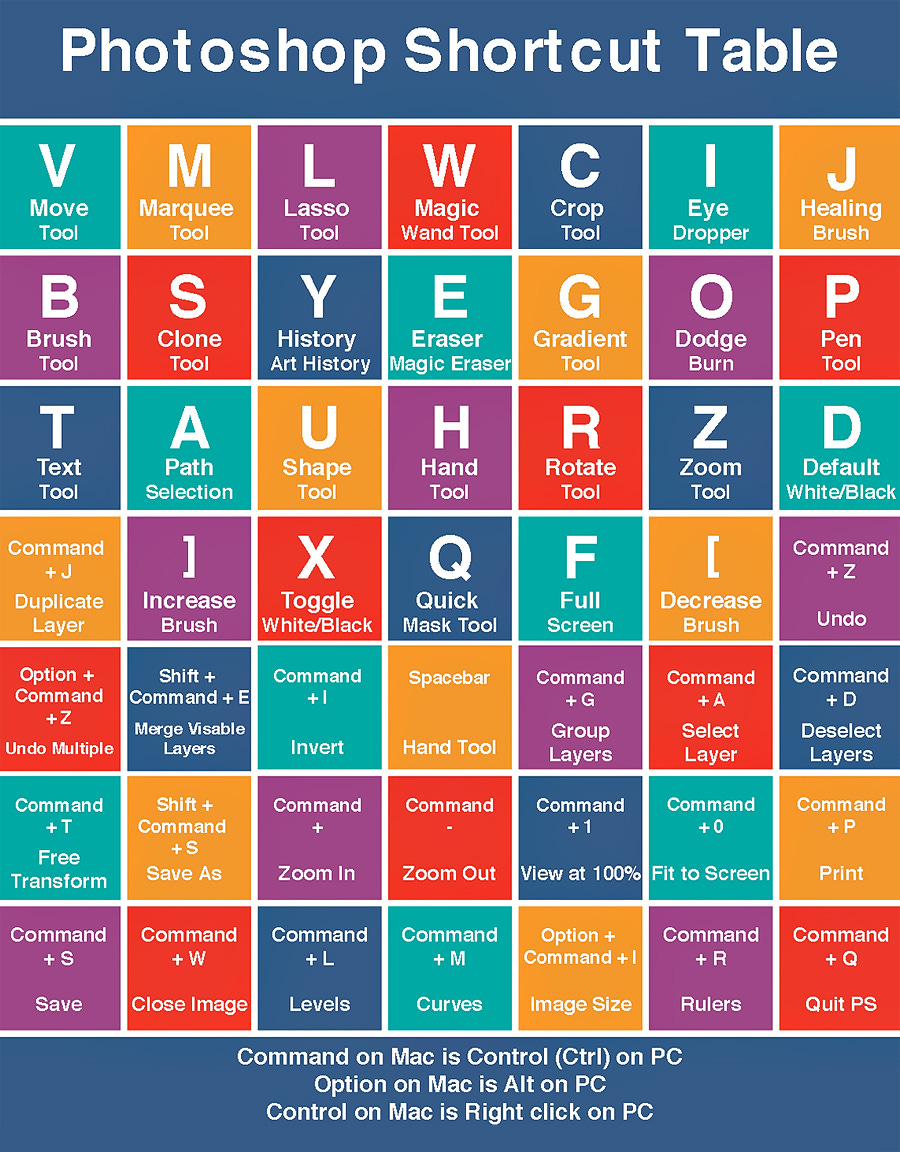Photoshop User's Newsletter
Unlock Your Creativity: Tips, Tutorials, and the Latest in Adobe Photoshop
Fire / Burning Effect in Photoshop
The video is a tutorial on creating a "fire burning effect" in Photoshop, specifically demonstrating how to make it look like an arm or object is burning from the inside out.
Step-by-Step Tutorial Breakdown
Initial Setup:
A photo of the user's arm is taken and extracted from the background for flexibility.
Adjustments are made using a black-and-white adjustment layer to darken parts of the image.
Adding Textures:
A burned texture (e.g., rock or wood texture) is applied to the arm to simulate a burned effect.
The texture is positioned and adjusted using blending modes (e.g., Multiply) for realism.
Lighting and Color Adjustments:
A gradient map is used to create a glowing effect, simulating burning cracks with a fiery glow.
Brushes and tools are used to paint inside cracks for the appearance of burning embers.
Adding Flames:
Real flame images are overlaid using the Screen blending mode.
Flames are masked and adjusted to fit naturally on the arm.
Enhancing Glow:
Additional layers with soft brushes or plugins create a glowing effect around the cracks and flames.
Final Touches:
The image is polished using color grading, contrast adjustments, and a final glow for a dramatic effect.
The completed Photoshop file is offered for download via the creator’s Patreon.
Resources and Tips
Custom Brushes: The creator offers a custom "cloud smoke brush" for $1.
Textures and Flames: Free resources are mentioned, like Unsplash for fire images.
Layer Techniques: Extensive use of blending modes (Multiply, Screen) and masking for seamless integration.